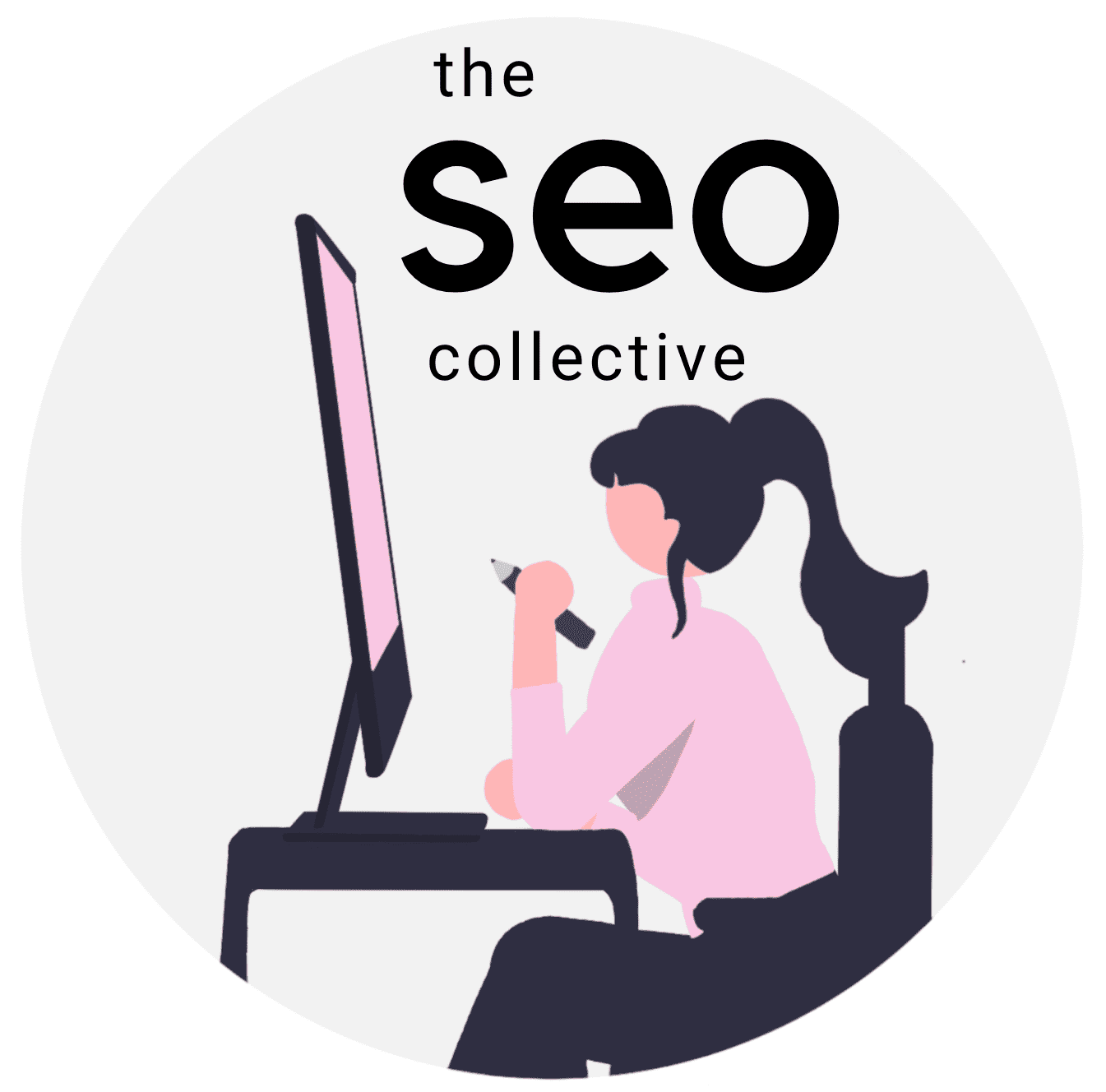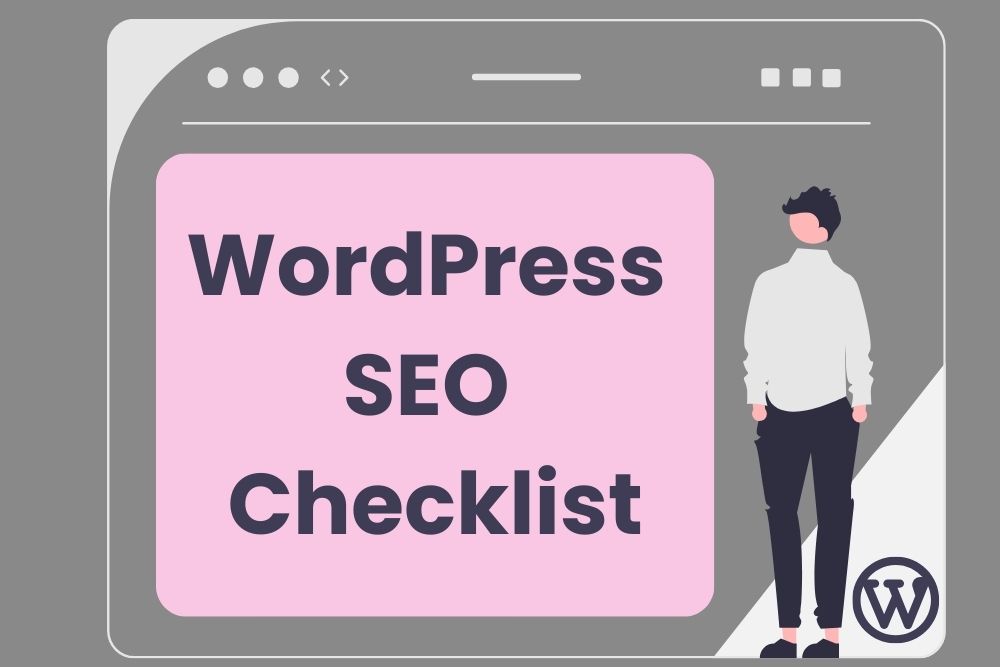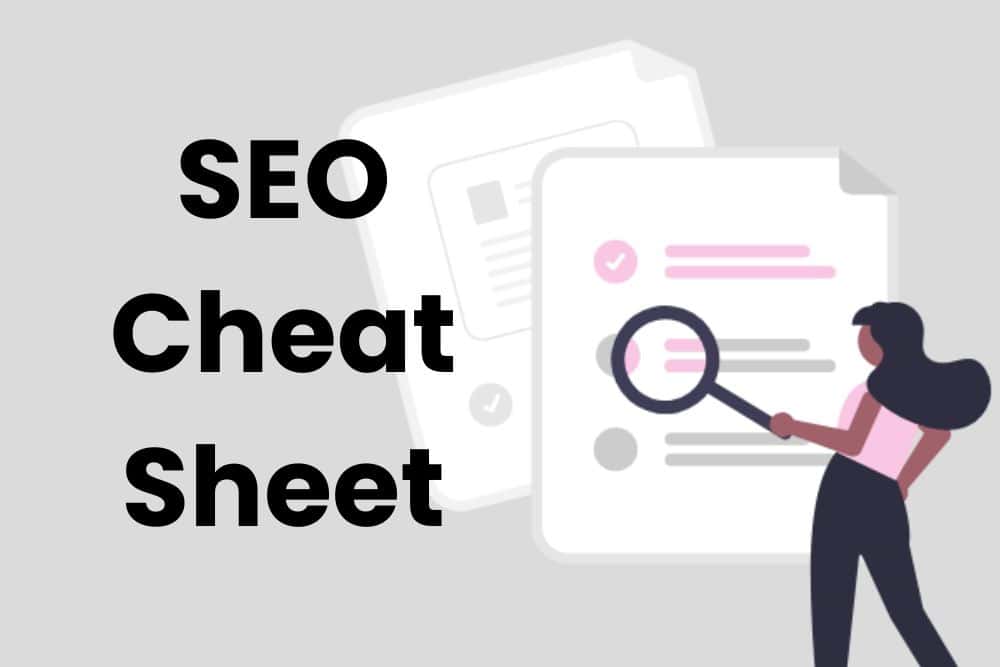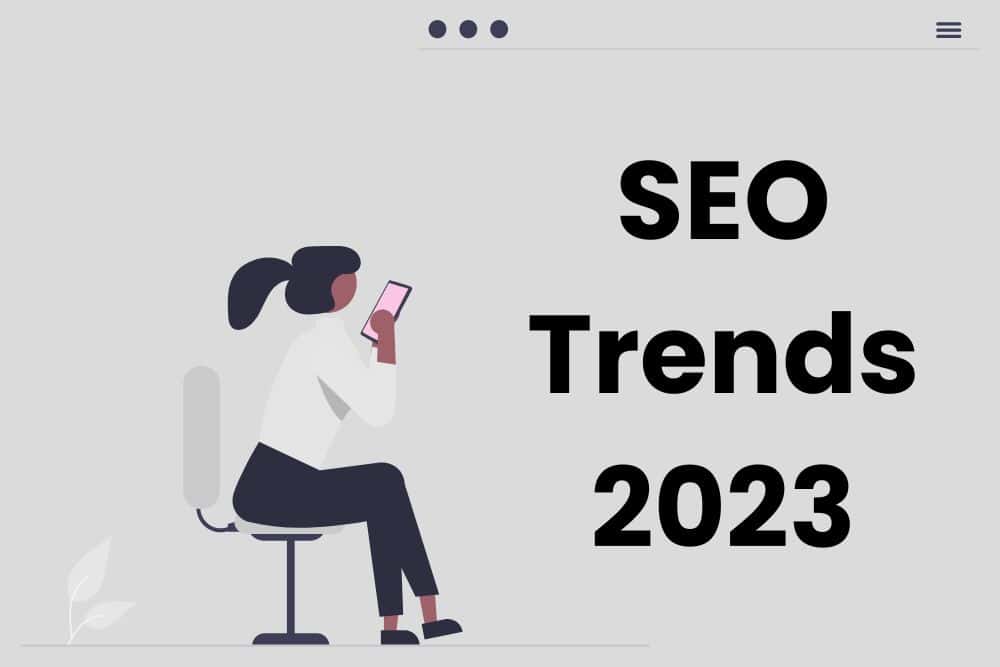Discover our WordPress SEO Checklist and start ticking off items to ensure your site is search engine optimized.
WordPress is extremely popular, powering millions of websites worldwide. It is known for its user-friendly interface and extensive customization options. It is also an SEO-friendly platform, making it the first choice of many.
Unlocking the full potential of your WordPress website in the digital world begins with a strategic approach to SEO. If you’re a website owner, this WordPress SEO checklist is your blueprint for higher rankings, better visibility, and increased organic traffic.
This free SEO checklist will help you make sure your WordPress Search Engine Optimization is properly optimized. Let’s dive into the essential steps to boost your site’s SEO game.
WordPress SEO Optimization Checklist

Improving SEO on WordPress can seem a bit daunting. But if you take it step by step, you’ll be able to give your WordPress site the treatment it needs.
Once you’ve conducted an SEO website audit, it’s time to start ticking items off our WordPress checklist for SEO.
- Choose a reliable hosting provider
- Install an SEO friendly WordPress theme
- Install a WordPress SEO plugin
- Set your preferred domain
- Check your site’s visibility settings (are you blocking robots?)
- Check your indexing permissions (No index tag pages and other low-value content)
- Enable SEO-friendly permalinks (remove dates and numbers)
- Verify your site with Google Search Console and submit your XML sitemap
- Conduct keyword research
- Optimize images (size, alt text, file names)
- Set custom URLs for pages and posts
- Use optimized page headings
- Craft unique title tags and descriptions
- Use internal linking
- Install a cache plug-in to improve site speed
- Mark up your pages with schema
SEO Checklist for WordPress Explained
Navigating SEO for WordPress becomes a lot easier as you gain more experience. If you’re not sure what any of the above tasks entail, here is a brief explanation of each task on our WordPress SEO checklist.
If you have any more questions, don’t hesitate to reach out to our WordPress SEO specialist.
However, if you’re confident with your abilities, start exploring our WordPress SEO tips.
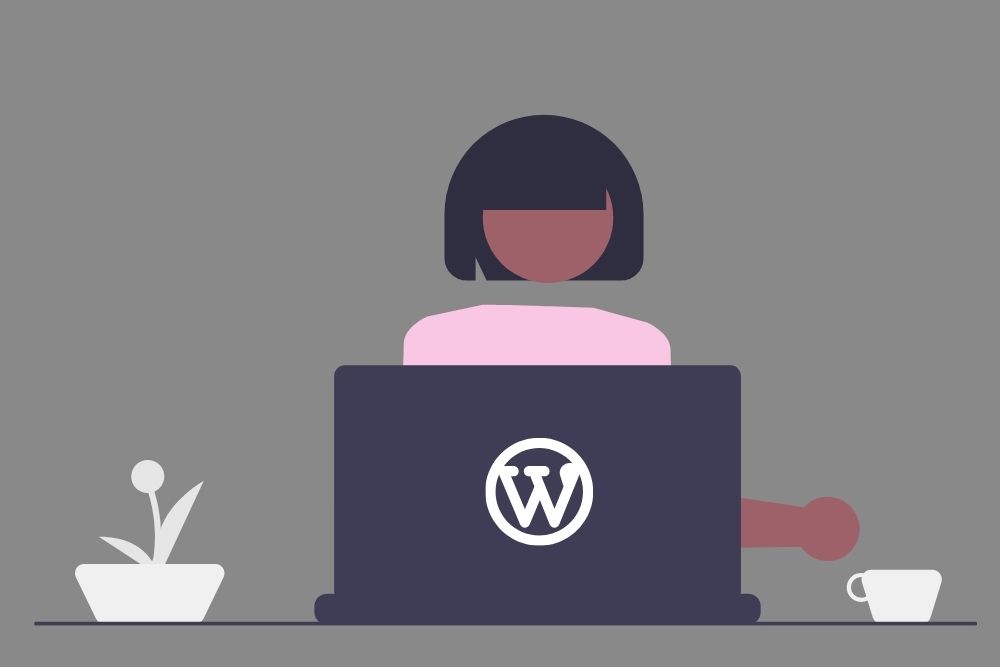
Choose a Reliable Hosting Provider:
Your website’s speed and reliability largely depend on your hosting provider. Opt for a hosting service with a reputation for uptime, fast loading times, and excellent customer support. A sluggish website can result in high bounce rates and lower search engine rankings.
I use GoDaddy because it’s convenient, and I haven’t had a problem with them. Their support is decent, but sometimes you’ll have to battle your way through the low-level support until you reach the higher-level guys who know how to help you.
Install an SEO-Friendly WordPress Theme:
Your choice of a WordPress theme has a significant impact on SEO. Opt for themes that are not only visually appealing but also well-coded and mobile-responsive. Clean code and mobile-friendliness are key factors that search engines, like Google, take into account when ranking websites.
My favorite WordPress theme is Astra. It’s great for SEO and it doesn’t slow down your site.
Install a WordPress SEO Plugin:
SEO plugins are invaluable for optimizing WordPress for SEO. Popular options like Yoast SEO and All in One SEO Pack offer features like on-page optimization, XML sitemap generation, and SEO recommendations. They provide an easy and efficient way to manage your site’s SEO.
I’m partial to Yoast SEO. It does everything I need it to and they’re constantly updating the plugin to include the latest features.
Set Your Preferred Domain:
Choose whether you want your website to use the “www” or “non-www” version as the canonical version. This choice helps prevent duplicate content issues and ensures consistent indexing by search engines.
Personally, I prefer the non-www version as it’s cleaner. It also helps people who type your address directly into the search bar (who has time to type in www anymore?).
Check Site Visibility Settings:
In your WordPress settings, make sure your site isn’t accidentally set to discourage search engines from indexing it. Unintentional settings can block search engine crawlers, severely affecting your visibility in search results.
WordPress developers often block robots when they are building a site, but then forget to allow robots when they’re done. And then clients wonder why they aren’t showing up in Google… Always check you aren’t blocking robots (if you install Yoast, they’ll give you a big warning to let you know).
Check Indexing Permissions:
Certain content on your site, such as tag pages or thin affiliate pages, may not provide significant value to users. Use the “noindex” tag or set the pages to “nofollow” to prevent search engines from indexing them.
Yoast SEO offers this functionality in their settings that can aid you in noindexing pages like ‘tags’ or ‘templates’. I’d definitely recommend using this (but only if you know what you’re doing).
Enable SEO-Friendly Permalinks:
Optimize your site’s URLs by using clear and concise permalinks that include relevant keywords. Avoid using default URLs with numbers or dates, as they can be less user-friendly and SEO-friendly.
This can be set up in the WordPress settings under Permalinks. If you can, set this up as soon as possible to avoid redirects.
Verify Your Site with Google Search Console:
Google Search Console is a powerful tool for monitoring your site’s performance in Google’s search results. Verify your site and submit your XML sitemap to ensure Google can index your content effectively.
You can also use GSC to keep tabs on any indexing issues as well as manually ask them to index new content.
Conduct Keyword Research:
Keyword research is the foundation of SEO. Identify relevant keywords for your niche and target them strategically in your content. Tools like Ahrefs and SEMrush can help you find valuable keywords with decent search volumes and manageable competition.
There are also plenty of free options like Keywords Everywhere and SEO Quake that you can use for your site.
Optimize Images:
Images can significantly impact your site’s load times. Resize images to appropriate dimensions, use descriptive alt text, and choose optimized file formats (e.g., JPEG or WebP) to improve user experience and SEO.
You can also use a plugin like Smush or TinyPNG to help reduce the size of your images.
Set Custom URLs for Pages and Posts:
Customize the URLs (permalinks) for each page and post on your website. Include target keywords to make the URLs more SEO-friendly and informative. Also, try to avoid using stop words and numbers.
Use Optimized Page Headings:
Create a logical hierarchy of headings using H1, H2, and H3 tags to structure your content. This helps both readers and search engines understand the content’s organization and importance.
Also, remember that there should only be one H1 per page.
Craft Unique Title Tags and Descriptions:
Write unique and engaging title tags and meta descriptions for each page and post. Incorporate relevant keywords naturally and make them enticing to encourage click-throughs in search results. You can set these using your SEO plug-in.
Also make sure they are the correct length.
Use Internal Linking:
Internal linking is a powerful SEO strategy. Link relevant pages and posts within your site to provide a better user experience. Additionally, it helps search engines discover and index your content more efficiently.
Focus on your Page Depth as well (ideally, no link should be more than three clicks away from the home page). The Yoast plug-in can also tell you how many in-links and out-links each post and page has!
Install a Cache Plugin:
Speed is a crucial factor in SEO for WordPress. Install a caching plugin to improve your site’s load times. Popular caching plugins like WP Super Cache or W3 Total Cache can help reduce server load and enhance user experience.
I use WP Fastest Cache or WP-Optimize, but I haven’t found a clear favorite as of yet.
Mark Up Your Pages with Schema:
Schema markup, also known as structured data, adds context to your content for search engines. It helps search engines understand the content’s meaning and can result in rich snippets in search results, making your listings more eye-catching to users.
Some SEO plug-ins offer an easy way to do this (use it!).
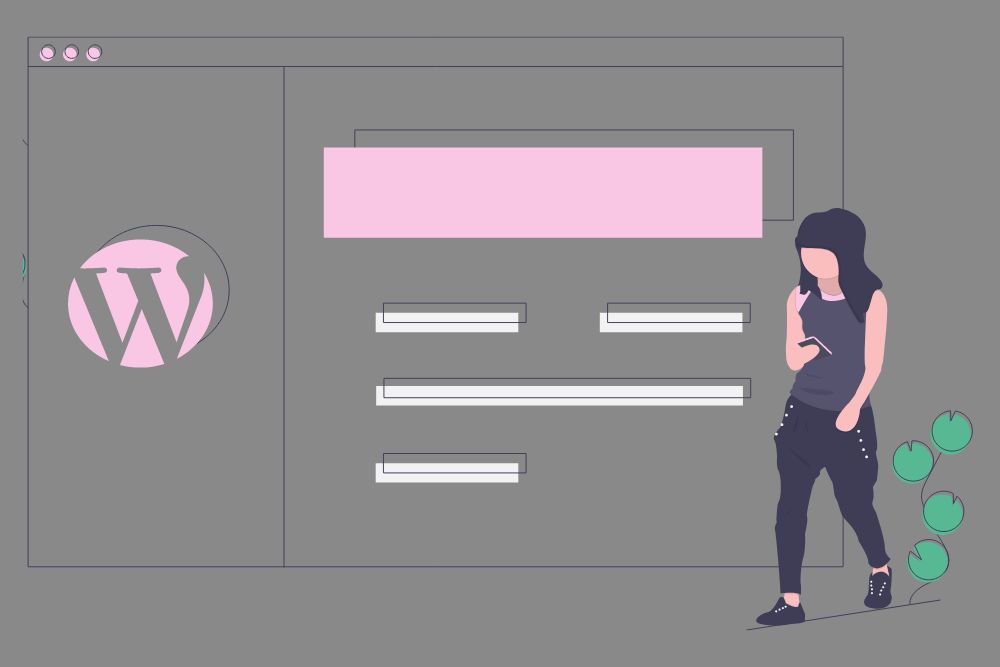
Additional WordPress SEO Tips
If you’d like to improve your search engine optimization even further, check out these additional SEO tips for WordPress.
- Delete unnecessary plug-ins
- Delete unnecessary themes
- Keep an eye on 404 errors and redirects
- Update your themes and plug-ins regularly
- Install a security plug-in (you don’t want to get hacked!)
- Add a spam protection plug-in (like Akismet Anti-Spam)
- Make sure your comments aren’t automatically published
- Add an SSL plug-in (like Really Simple SSL)
- Install a Google Analytics tracking code
- Add a recaptcha on any forms
SEO WordPress Template
In the dynamic world of SEO, a well-optimized WordPress website is a major asset. This checklist empowers website owners to take control of their Search Engine Optimization. It will help ensure your site not only ranks higher but delivers a seamless, engaging user experience.
With continuous attention to SEO, your WordPress site can reach its full potential and attract the audience it deserves.
If you’d like to start implementing these steps, and watch your website soar to new heights in search engine rankings, please contact us. We’d love to help you tick off your WordPress SEO checklist.